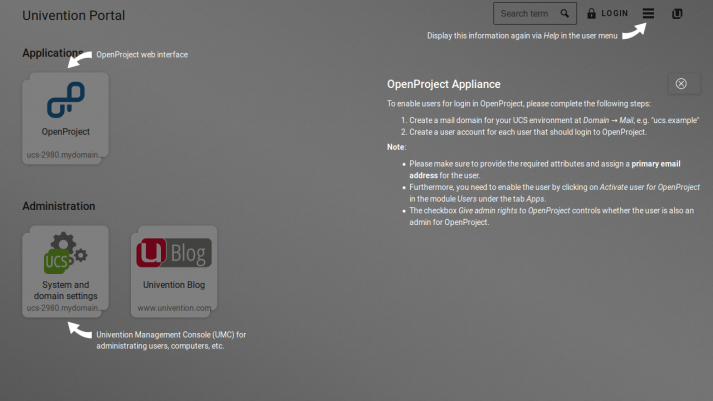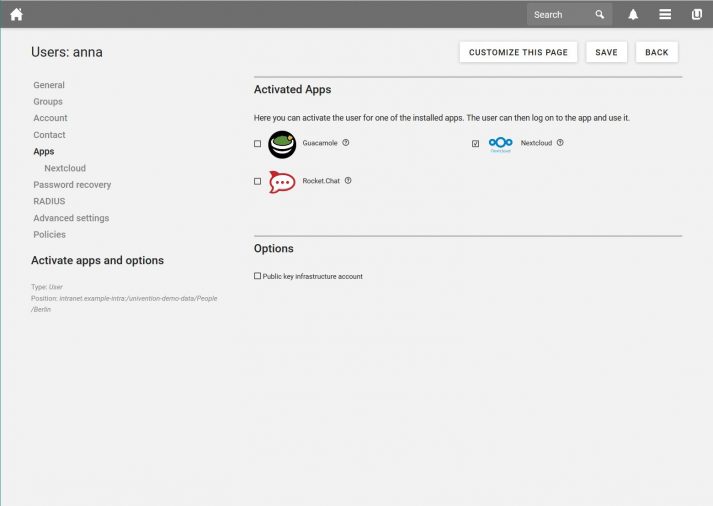In recent days and weeks, many employees retreated to home office to break chains of infection, others plan or would like to do so. But not everyone has the tools to continue working productively and together with colleagues in as many areas as possible. Working remotely and the collaboration of several people from the home office place special demands on the way a team works and on the tools it uses.
As an open hyperintegration platform and with the Univention App Center, Univention Corporate Server (UCS) offers a whole range of different applications which enable effective and collaborative working from the home office. Among the more than 90 applications in the App Center are solutions for file sharing (Nextcloud, ownCloud or Seafile), for project management (OpenProject and the Kanban solution Wekan), video conference (Kopano Meet), real-time communication (Rocket.Chat) or knowledge transfer (MediaWiki Bluespice). All these solutions are also available as virtual appliances with a pre-configured UCS, which you can put into operation with a very manageable effort and make available to your colleagues for the home office.
In this article I will explain how you get an appliance running in just a few steps and briefly present a selection of solutions that I believe support working from the home office very well.
Pre-configured Virtual Machines
For almost 20 apps in the Univention App Center, pre-configured virtual machines are available in the Univention App Catalog. These Univention App Appliances provide UCS as operating system and a specific app pre-installed on it. These appliances can be downloaded and tested from the Univention App Catalog free of charge, and some of them can be operated free of charge for a longer period of time.
Commissioning a UCS Appliance in just a Few Steps
Using the OpenProject appliance as an example, I’ll show you how to configure and commission an appliance. First download the appliance for the virtualization solution you are using (VMware, VirtualBox or KVM) from the App Catalog, import and start it. A description of how to import the appliances can be found linked directly under the download buttons of the appliance. I waive the explanation at this point in order not to go beyond the scope of this article.
System Setup Wizard
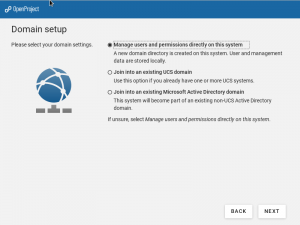
If you want to run the appliance on its own, select the first item under Domain setup.
If you want the appliance to be part of an existing UCS or AD environment, select the appropriate option here.
The configuration is complete as soon as you see the three-step path (see screenshot) for accessing the appliance.
Open your web browser and enter the address shown in the address bar. You can define an exception for the UCS SSL certificate for Chrome/Chromium and Firefox.
When the appliance is first accessed via the browser, you are prompted to activate the appliance. Please follow the instructions in the browser. After importing the license file, you will see the portal page of the appliance and instructions on how to proceed with the respective app.
Creating Users and Activating them for the App
In order for users to be able to log on to OpenProject, for example, they must first be created in the UCS management system. Important are a user name, a primary e-mail address and the activation for the app under the “Apps” tab.
The user can then log on to the app with their credentials and test the software solution. Depending on hardware resources and app appliance, the setup takes between 10 and 20 minutes to complete. With the subsequent activation and creation of a first user, a system administrator has a running system that is fully integrated with the identity management in just 30 minutes with the app appliance. If multiple apps are to be evaluated, they can even be combined into one UCS domain by selecting the option to join an existing UCS domain in the System Setup Wizard under Domain Settings for the next appliance.
Solutions for Home Office Teams
Working with colleagues in the home office is different from the usual work at the same location. Spontaneous conversations at the coffee machine, meetings in the hallway or conversations in the same office are no longer possible and must work on digital ways – even for several people at the same time.
In the Univention App Center you will find a range of communication tools:
- Kopano Meet offers card-based task and to-do management, boards, lists, swimlanes, labels, templates and archiving possibilities based on Kanban Boards. Teams can display upcoming tasks clearly in their own Kanban Boards and overview the progress of work quickly.
- Rocket.Chat for messaging in the company. Messaging occupies the middle ground between synchronous communication such as conversations, phone calls, or video conferences and asynchronous communication such as e-mail. Especially for remote teams, chat rooms are a good way to keep colleagues up to date on specific topics and get direct feedback without creating long mail threads.
The App Center has the following solutions in its portfolio for the coordination of tasks:
- Wekan bietet auf der Grundlage von Kanban Boards ein kartenbasiertes Task- und To-do-Management, Boards, Listen, Swimlanes, Label, Vorlagen und Archivierungsmöglichkeiten. Teams können in eigenen Kanban Boards anstehende Aufgaben übersichtlich darstellen und den Arbeitsfortschritt schnell ablesen.
- OpenProject is a project management solution for working together on projects via work packages and the coordination of teams, and served already as an example for the commissioning of an appliance in this article (read above).
The following solutions for collaborative work on documents can be found in the App Center:
- Collabora and Collabora Online are so-called online office solutions, with which documents are created and edited collaboratively in the browser. They are based on the powerful LibreOffice Online Office solution, which supports all major document, spreadsheet and presentation file formats. Several users can work simultaneously on a text or spreadsheet document, for example.
- ONLYOFFICE is also an online office solution for processing documents, spreadsheets and presentations, which is highly compatible with Microsoft Office and OpenDocument file formats.
- BlueSpice is an open source corporate wiki for professional knowledge and information management. It is based on the Wikipedia software MediaWiki.
The following solutions are available for storing and sharing documents:
- Nextcloud is a file sync and share service that combines the ease of use of public cloud services with security, privacy and control features.
- ownCloud is a secure file sharing platform for enterprises that provides transparency, control and integration capabilities in complex and secure environments, allowing users to access files simultaneously from anywhere and any device.
- Seafile as a file collaboration solution ensures that employees and teams are able to share, collaborate and organize files efficiently and securely with just a few clicks.
Continuous Operation
If the solution convinces you after the evaluation, the question of long-term operation arises. Univention App Appliances are a complete UCS system that is regularly updated. The app appliance you install also receives all updates that are provided by the app provider via the App Center. For continuous operation, however, there arise a few questions that I would like to answer briefly in the following.
How many users will work with the solution and how high will the expected volume of data be?
The appliances are pre-configured with a 50 GB virtual hard drive and offer only limited storage space. This storage can be extended for the virtual machine, as is exemplary described for Nextcloud and ownCloud, and the same steps can be applied to other appliances.
Where can I purchase subscriptions and support?
The question of support and software maintenance often arises for long-term productive operation, especially in larger organizations or for critical IT processes. UCS appliance – with UCS as the operating platform and the app – involves two software solutions from different manufacturers usually.
For UCS there are enterprise subscriptions that include support. For most apps there are also corresponding offers from the providers. Further information can be found on the websites of the app providers, which are linked directly on the respective app’s detail page in the app catalog.
Most apps in the Univention App catalog allow for a free evaluation, i. e. unlimited or limited to 30 days or to a certain number of users. Each app provider has it’s own individual policy and the information can usually be found in the app description. Many apps require a contract for productive operation, which may include a maintenance contract or support, or both, depending on the model.
I hope, you have gotten a brief overview of how Appliances can help to make Home Office possible and give you a little help in these turbulent times.