The Univention Portal is the central hub via which users access a Univention system. It is where you can find links to installed applications like webmail. In addition, administrators also have the option of including their own links to external websites. Last, but by no means least, there is also a module here with which users can change their own password.
Univention supports personalization of the portal’s start page – in the best-case scenario, this not only ensures compliance with your corporate identity, but also allows users to identify better with Univention. For example, it is possible to place a number of different applications on the start page, permitting users direct access to them. Yet another option is even more evident immediately: In just a few steps, the portal can be customized with a large-scale background image and a portal logo. Domain administrators can perform this step quickly and with minimal effort.
File format and sizes
Ideally, png, gif, or jpeg files compressed for the web should be used for both the portal logo and the background. The file size should not be too large so as to avoid long loading times for the users when opening the website. With regard to the format, we recommend using a standard screen resolution like the 1920 x 1080 pixel format for the background. The portal logo will be scaled down automatically and thus should not be that large. Sizes of around 256 x 256 pixels are suitable. Logos which are square or horizontal are suitable; vertical images are less recommended.
Your personalized portal background in just 6 steps
1. Log on to the Univention Management Console as the administrator.
2. Click the Domain button in the menu and then select the LDAP directory item with another click.
3. Click on the arrow icon > in front of univention in the directory tree. The corresponding subitems are now displayed. Click on the portal item.
4. Click on the lowest item domain on the right-hand side in the container menu.
5. The portal logo and background image can be selected and uploaded using the New image button in the Appearance section.
6. Click on the Save button in the top right-hand corner to confirm your selection.
The changes will be adopted the next time the website is loaded. The end result can be seen in the header pic on top of this article.
I hope you liked my little tutorial on giving the Univention portal your personal touch.

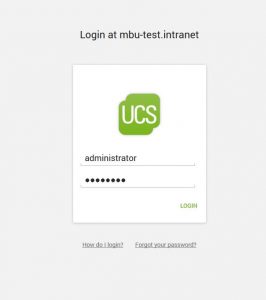
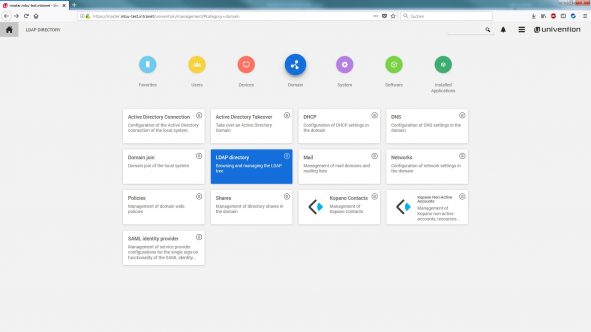
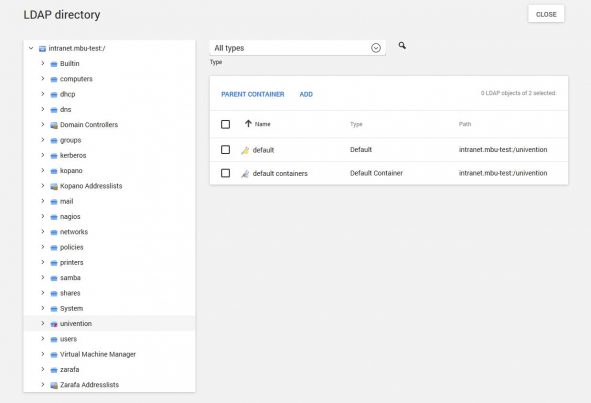
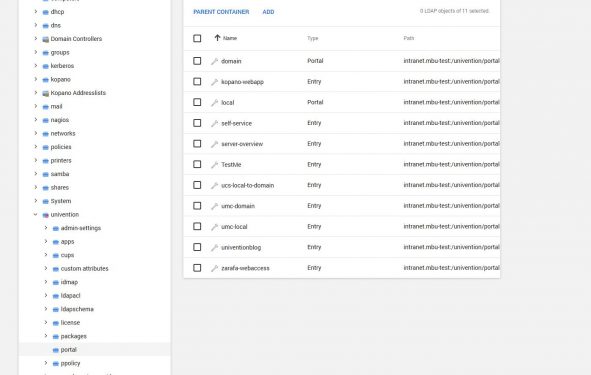
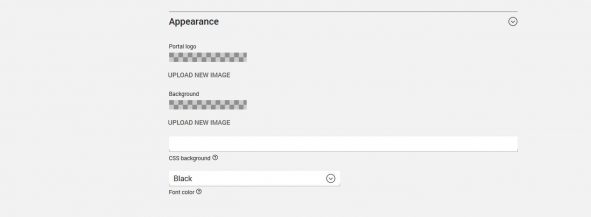
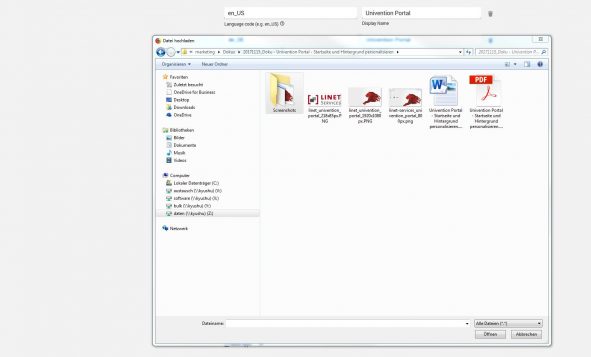
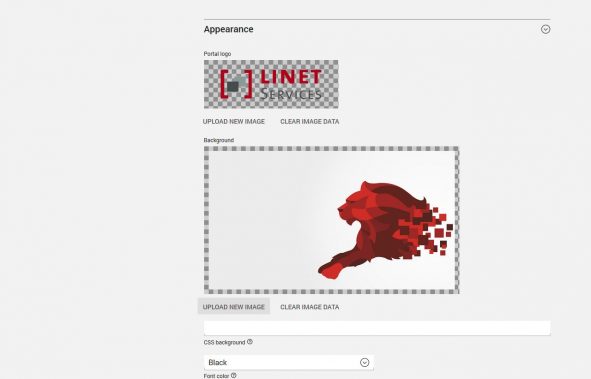
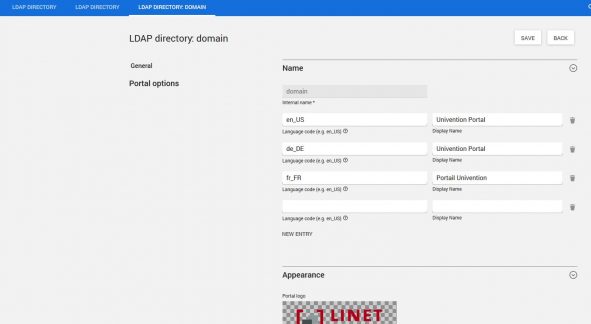
Comments
Abhinav Jain
Hi,
Is it possible to force login page first before the portal appears? I want to safeguard the info and don’t want to reveal to others what services and applications we’re using in our company.
Thanks,
AJ
Abhinav Jain
Can the login screen be made default start page?
Johannes Kenkel
Dear Abhinav,
your request can be implemented with the following instructions:
To configure a different start page you can simply use the designated Univention-Registry-Variable “apache2/startsite”.
To set the start site to the login screen and afterwards direct to the UCS Portal you can use the following command “ucr set apache2/startsite=’/univention/login/?location=%2Funivention%2Fportal%2F&lang=en_US'”.
After that restart apache with the command “systemctl reload apache2”.
In the Univention-Management-Console of UCS 4.3 you can regulate which portal entries can be seen on the base of usergroups. Therefore you could assign all portal entries which shouldn’t be public to the usergroup Domain Users.
Please note that the memberOf module needs to be activated for this solution. This is not automatically the case if you upgraded your UCS to Version 4.3. An corresponding HowTo can be found here: https://help.univention.com/t/memberof-attribute-group-memberships-of-user-and-computer-objects/6439
Kind regards
Johannes
Abhinav Jain
Hi Johannes,
Thanks for sharing the info. Will give it a try
Craig
Is it possible to add a category? I would like to categorize various administrative items into 2 separate categories and still retain a separate Applications category.
Irina Feller
Hello Craig,
Thank you for your comment. I posted your question in the Univention Forum:
https://help.univention.com/t/customized-univention-portal-page-is-it-possible-to-add-a-category/9466
Our support team, our partners, and experienced UCS users can answer your question quickly and reliably and thus all user will also benefit from your questions.
Best regards,
Irina Feller
Irina Feller
Hello Craig,
„Mortitz_Bunkus“ has posted the following answer to your question:
„Hey,
at the moment it’s not possible to add custom categories to the portal page. You’re limited to the two that exist.
An enhancement request for this kind of functionality exists already.
Kind regards
mosu
https://help.univention.com/t/customized-univention-portal-page-is-it-possible-to-add-a-category/9466
Best regards,
Irina Feller
Michael Grandjean
Hello Craig,
since Errata Update 250 for UCS 4.3 it’s also possible to add your own categories:
https://errata.software-univention.de/ucs/4.3/250.html
Best regards,
Michael Grandjean
Douglas
What a bout a Virtual Host start page? ie I have open project and I’d like to create a DNS entry in my system to the same UCS host for openproject.domainname.com and then vhost it to the open project login? I’m not finding where to add a vhost link. without digging into the CLI, is there a easy GUI or forum link you can send me?
Michael Grandjean
Hello Douglas,
unfortunately, there is no built-in button to create a virtual host. It can be done on the command-line, though and there are some instructions on how to do this for older UCS versions in the forum:
https://help.univention.com/
I recommend that you head over to the forum and ask for help there. Besides competent UCS users, there are also Univention partners and employees who will be able to assist you.
Best regards,
Michael Grandjean
Toekiman
Is there a way to customize the login page?
feels weird to have custom branding everywhere and be redirected to login screen with an ucs logo….