The core sales tool for every business in our increasingly data-centric world is customer relationship management (CRM). Your sales benefits greatly from CRM by collecting the best data of your leads. Likewise, marketing and general business planning also profit a lot from having the right information about customers and potentials. Using easy, web-based CRM tools, even the smallest business can utilize their power today.
Sales tool out of the box
There are numerous CRM solutions on the market, each with their unique advantages. In my opinion and personal experience the Linux-based software SuiteCRM stands out as it offers a comprehensive and easy to use user interface that is ready to use out of the box, but can also be easily adapted to your unique situation if needed. SuiteCRM provides easily understandable overviews of your customer engagement process. Apart from lead and contract management it also includes project management, invoicing modules, further extensions, and it is open source.
With the following installation and operation guide I like to help you get SuiteCRM set up and running. Look how you can manage it with ease via UCS!
Installation of SuiteCRM on UCS
SuiteCRM is available via the Univention AppCenter or as a pre-configured Amazon image. Whatever source you prefer, in both cases you can get SuiteCRM ready for operation in around 10 minutes – no complicated installation process with only a few simple questions to answer.
We start with the basic server setup of UCS. Here, you only need to give the domain name you want to use. I highly recommend a subdomain of your outside domain, making sure you maintain control of your domain. You will also have the choice to integrate the server with an existing UCS or Active Directory domain, enabling your users to log in with existing credentials. All other questions are straight forward and the tool tip is descriptive.
Installing UCS on-premises will give you the option to install additional software, but as UCS spans a full domain, you can also add cloud and local servers later.
Integrating SuiteCRM to UCS’ Management System
If you are using an on premises installation or a simple UCS image at a cloud service provider, now comes the time to add SuiteCRM to UCS. To do this, log in to the Univention Management Console (UMC). This is UCS’ web portal you can find when entering the server’s IP address into your web browser. Log in with the user name “administrator” and the password you had chosen during the installation.
Once logged in, select the App Center and search for SuiteCRM.
Two clicks later, the server will be installing the software and integrate it to UCS’ management system. The Docker image and ready to go SuiteCRM virtual images don’t need any additional installation. You can simply continue with the next step.
Creating a New User
If you installed SuiteCRM from the App Center, you might have noticed the user submenu. To add a user to SuiteCRM enter the UCS user menu now. We will create a new user to use within SuiteCRM. If you have existing users, you will only need to edit the SuiteCRM submenu of the user.
In our case now, click on the button ‘add’ to create a user and choose the advanced menu. Your new user needs at least a first name, last name, user name, and password.
Afterward, please go to the contact section and enter an email address. If you fill out the phone number and address, users will be synchronized to SuiteCRM.
Lastly, select the SuiteCRM tab and choose the appropriate roles you want to assign to the user.
After a click on the button ‘create’, the user will be created both within the UCS system and SuiteCRM. If you attach further systems to UCS, the user appears in these as well. Even though additional settings might be needed for the best convenience level.
Login to SuiteCRM
Now, SuiteCRM will be ready to use. If you enter the name or your server’s IP address in your web browser, you find a link to SuiteCRM on the overview page. The user logs in by using the respective user name and password. In his account, the user can see his personal information and general account settings.
Making the most out of SuiteCRM for your sales
The installation sets most of the settings to get started with SuiteCRM. However some additional settings are needed if you want to integrate all your customer-related operations. Most of these concern the email integration. You can find it in the email section of the admin module, which you can reach by clicking on the little button on the very right of the top bar.
Email settings contain the server connection used for sending emails such as invites and marketing emails from SuiteCRM. Campaign email settings allow you more control of the used accounts for different marketing campaigns. Once both are configured, you can send emails via the marketing interface and invite prospective clients for calls and meetings.
In the same menu, you can also find the settings for the localization and additional currency settings. By default, the system installs with Euro as the primary currency, which you can change.
SuiteCRM Functions
The optimal use of SuiteCRM depends highly on the individual circumstances in each company and its practices. So let me instead give you a brief tour on where the different functions are located:
SuiteCRM Dashboard
The dashboard is the heart of SuiteCRM. It provides the user with an overview of the open tasks, no matter whether it is sales, marketing, support tickets or project management. The dashboard can be readily customized to fit the user’s needs. Additional widgets, called dashlets, allow the right information to be displayed on the home page. To return to the dashboard from any other module, just click on the SuiteCRM logo or on the server name.
Top Bar in SuiteCRM
The top bar offers access to more detailed menus, and if you ever wonder where you currently are, the entry between the server name and the first regular menu will tell you.
The ‘Sales’, ‘Marketing’, and ‘Support’ tabs are self-explaining. The ‘Activities’ tab contains a limited groupware or customer engagement tool. Meaning, if you want to schedule a call or meeting with a client, you can find appropriate entries here.
In ‘Collaboration’ you find an email client, shared documents, and the project management tool.
If you have logged in as an administrator, you might first wonder where the ‘Software Administration’ is hidden. You can find it if you click on the user name in the top right corner.
Conclusion
After having used SuiteCRM for some time, I can say that its features are impressive and cover most of all customer-related operations. With the integration into UCS, SuiteCRM is ready to use within minutes and it performs marvelously. With the option to extend the system with additional analytic components, you can benefit from an excellent overview of your sales cycle and sales and marketing communication.
While the out of the box experience is already astonishing, the Open Source nature of SuiteCRM and its availability on premises, hosted or as SAS ensure that it can fulfill not only today’s needs but grow at the same pace as your company. This openness and the related data portability allow you to select the best combination of security, privacy, and ease of installation and administration.
All in all I can say that SuiteCRM is a strong choice as a CRM solution and does not have to hide behind other offerings.

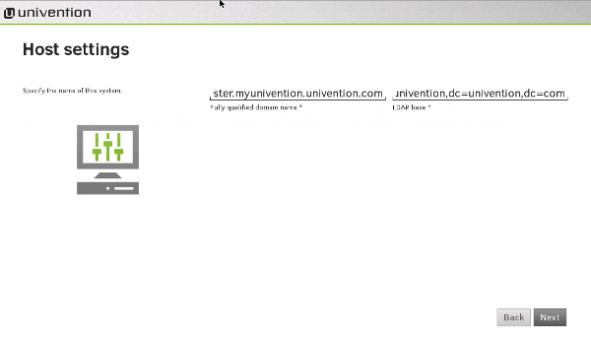
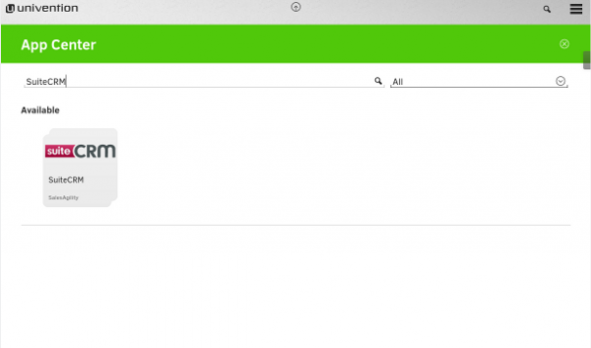
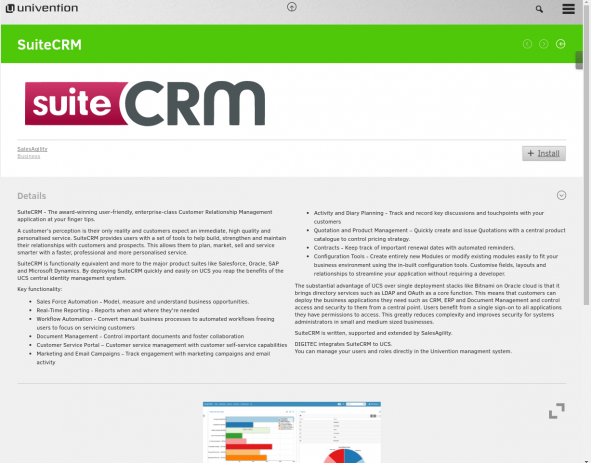
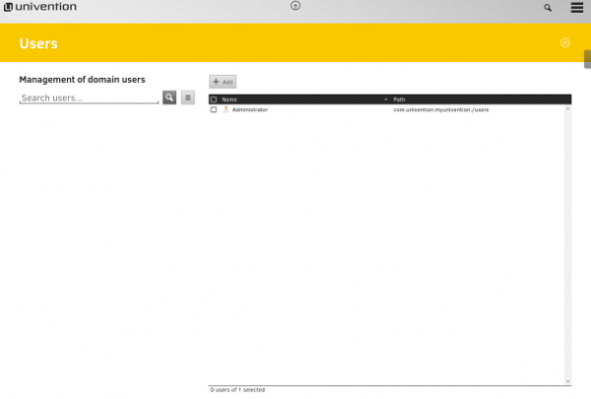
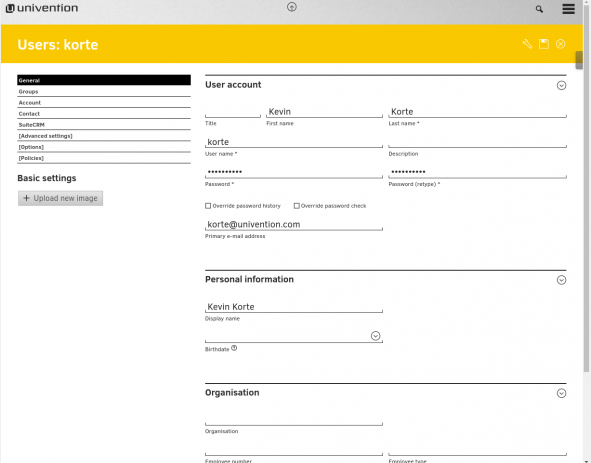
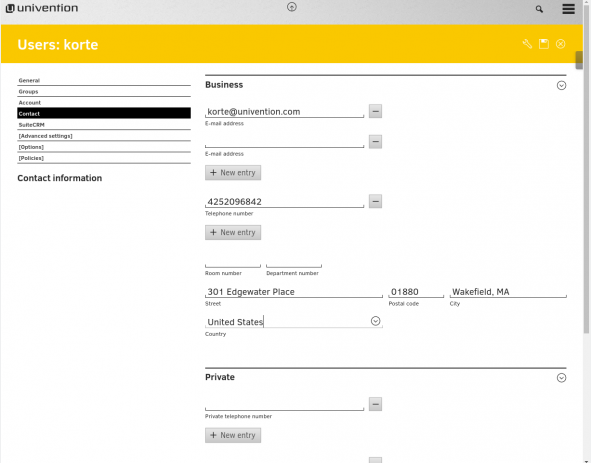
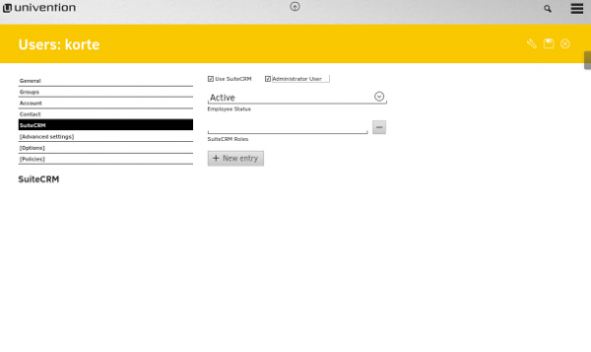
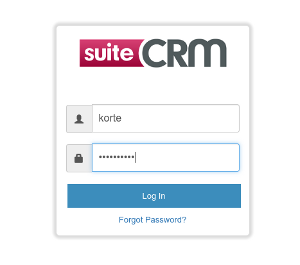
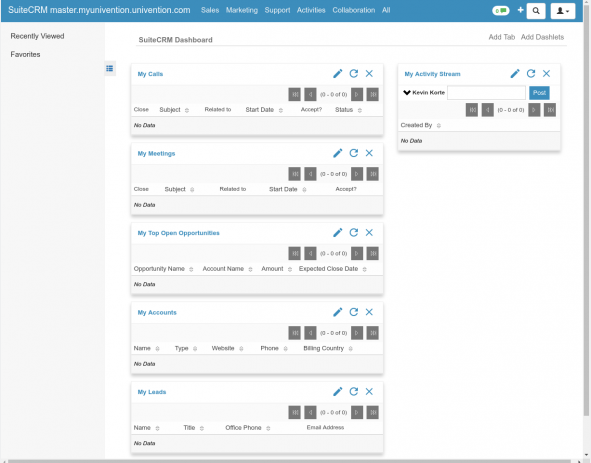
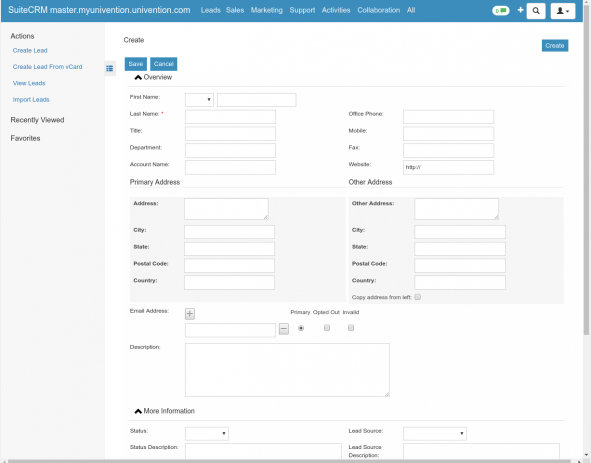
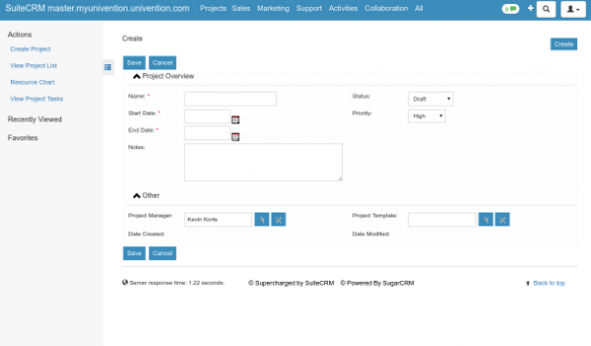
Comments
Kamal
Suite CRM good future business sales&marketing need the business in future communication.