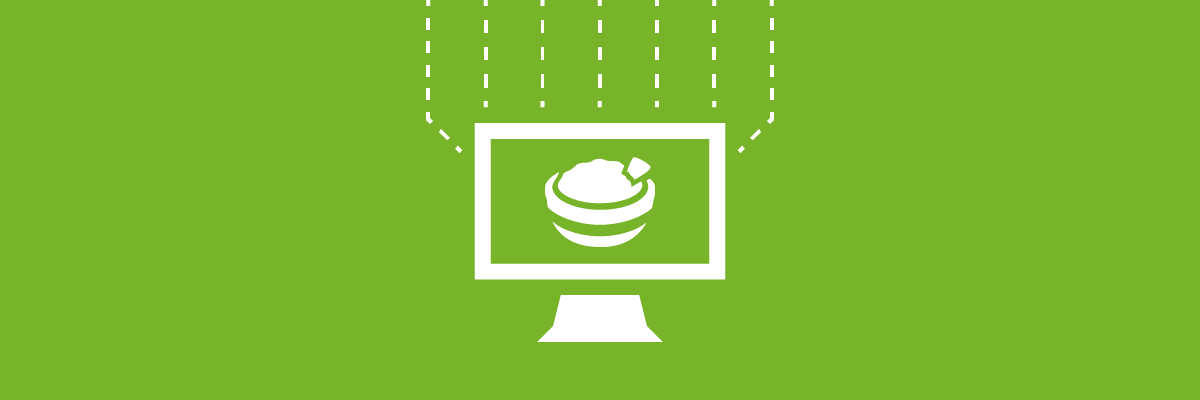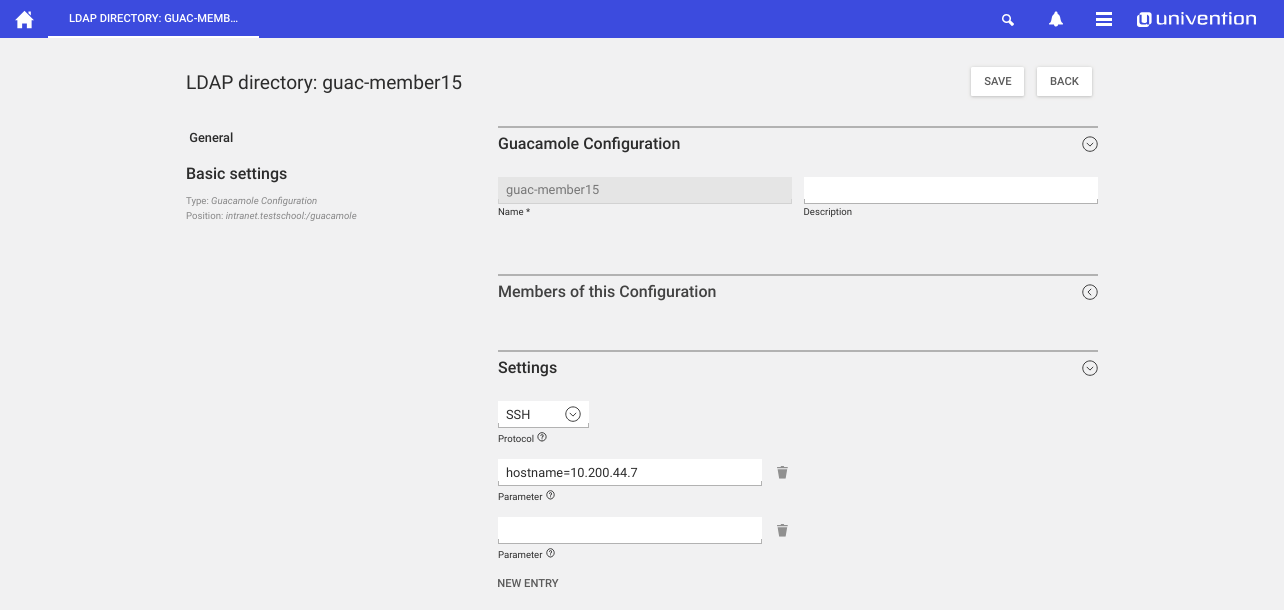If you’re looking for a way to maintain your computers remotely, maybe Guacamole is the answer. The remote desktop gateway offers easy access to your systems – any time and from any location. All you need is a web browser: Guacamole is a HTML5 web application. Not long ago we’ve included the program in the Univention App Center, so your remote desktop solution for UCS is only a few clicks away. This article explains how to install, configure and use Guacamole.
How does Guacamole work?
Guacamole is a remote desktop gateway. The Open Source tool is developed under the Apache license and uses standard protocols like VNC (Virtual Network Computing), Microsoft’s RDP (Remote Desktop Protocol), and SSH (Secure Shell). All you need to access your desktop is a web browser that supports HTML5, e.g. Google Chrome, Chromium, Firefox, Opera, Microsoft Edge or Safari. It is not necessary to install a client program or a browser plug-in.
The software consists of the frontend Guacamole (JavaScript) and the backend guacd (Java) that is responsible for the remote connections to the devices. The software runs on an Apache web server as a servlet container (usually Tomcat).
With Guacamole, you can set up multiple remote connections for your users with just one platform. Since the software supports VNC, RDP, and SSH, it is not necessary to open additional firewall ports or configure port forwarding.
Guacamole at Univention
We use Guacamole in our own projects at Univention, especially with AWS CloudFormation in our pre-configured demo environments. That way we can access Windows server systems via RDP, without having to configure port forwarding in the UCS system or open ports in customers’ firewalls – potential security risks we like to avoid. UCS users also benefit from this solution as they don’t have to install an extra RDP client on their machines. Instead, we connect to the remote servers via a web browser.
Previously, Guacamole was on our list of Cool Solutions, a list of packages adding additional functionality to UCS. As of now it is no longer necessary to add an additional package repository and install the software manually. Guacamole is available via the Univention App Center now and it’s easy to set up the remote desktop gateway for UCS.
Install Guacamole in UCS
The Guacamole manual (“User’s Guide”) describes how to compile the sources or how to install Guacamole with Docker. Several Linux distributions also offer binary packages that you can easily install with the package manager. If you run UCS 4.3, the simplest way is to install our Guacamole app from the App Center which we’re going to explain now.
In UCS 4.3 Guacamole will be automatically installed via Docker after the app settings have been configured in the App Center. It includes two components:
- guacd and
- Guacamole
Our current Docker implementation of Guacamole uses LDAP to authenticate users and store connection configurations. You can access the Guacamole configuration via the Univention portal or by opening the URL http://localhost:8080/ in your web browser.
How-To: Securing Networks with RADIUS
Many organizations and educational institutions allow users to work on their personal laptops, tablets and smartphones. Before users connect to the school or corporate Wi-Fi with their personal devices, administrators should think about security so that the devices do not become a gateway for malware.

Configure Guacamole à la Univention
You can set up Guacamole connections via the LDAP directory (cn=guacamole,dc=example,dc=com). Each connection has a separate configuration snippet. You can define the required protocol and additional parameters for the connection in the Settings group.
All connections require a hostname. Enter the hostname or the IP address behind hostname=, e.g. hostname=192.0.2.0 or hostname=master.ucs.demo.
The VNC protocol additionally requires the parameter port. The RDP protocol also requires user and password information (username=XXX and password=XXX) in case you’ve chosen Network Level Authentication as security mode. Finally, add users to the group to allow them to share the desktop via Guacamole
For more information on possible parameters and their description, please refer to the Guacamole User’s Guide, chapter 5.
Further information on Guacamole
If you encounter problems setting up or using Guacamole, we recommend having a look at the Guacamole FAQ. Our community is also happy to answer questions you may have. If you have any questions about your support coverage, please contact your Univention representative.
Download Guacamole now