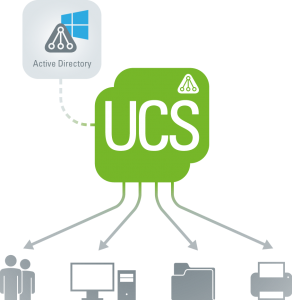Through the integration of the software Samba in Univention Corporate Server we provide you with Microsoft Windows Services.
In this video tutorial we are going to explain you how to operate a UCS system as a member of an existing Windows Active Directory domain via the application Active Directory Connection.
First go to the Univention Management Console and install the application Active Directory Connection for free from the Univention App Center. An instruction for the installation of this application can be found in the UCS manual.
You are currently viewing a placeholder content from Youtube. To access the actual content, click the button below. Please note that doing so will share data with third-party providers.
Integration or Synchronization of the Domains
The app „Active Directory Connection“ provides two operating modes.
On the one hand, UCS can be installed as a full member of an existing Windows Active Directory domain to provide apps from the App Center such as ownCloud, Zarafa and Open-Xchange. This option can already be selected during the UCS installation process if wanted.
As to the other operating mode, you can alternatively set up an automatic synchronization of users, groups, and passwords between the existing Windows AD domain and an in parallel installed UCS domain.
Open now the application Active Directory Connection. You can choose between the aforementioned options. The one to configure UCS as part of an existing Active Directory domain and the other to synchronize the users between the Active Directory and the UCS domain.
For this video tutorial, we have selected the first option.
UCS as a Member Server
For this video we have chosen the first option. As our next step we now enter the Active Directory domain access credentials, i. e. the IP address of the Windows server as well as the administrator account of the Windows Active Directory domain and its corresponding password. Afterwards, click on „Join the AD domain“.
Once the domain join has been executed, you will be informed that further UCS systems that already might have existed beforehand have to rejoin the domain. Please click now on „finish“ and confirm the restart of the UMC.
You will now be guided to the log-in screen. Register now with the administrator account using the password of the administrator account of the Windows Active Directory domain. After this, the Active Directory module opens up and you receive an overview about the status of the Active Directory connection service.
The management of the users, groups, and computers will be continued via the Active Directory domain controller. Exceptions are when attributes exist in UCS only and in order to activate or configure third-party apps like ownCloud, Zarafa and Open-Xchange.
This was our short introduction into the topic UCS as part of a Windows Active Directory domain. In our next video we will be presenting the application Active Directory Takeover, which allows you to migrate a Windows Active Directory domain to UCS.