Univention Corporate Server has featured a ‘portal page’ since UCS 4.2. It is like a sort of homepage for the workstation that you can customize for each of your users – from both a technical and visual perspective. Today, I would like to tell you more about exactly how it works.
The UCS Portal – An Overview
Portal pages can be used for simple provision of different IT services. This makes it possible not only to make services available which are installed in a UCS domain, but also to make external links available just as conveniently. As such, a configured portal serves the users of a UCS domain as a central point of access for all web services, irrespective of whether they are on the Internet or an intranet.
UCS 4.3 also included further developments for the portal, with the requirements and wishes of our customers above all being addressed. Accordingly, the portal among other aspects received very positive reviews in the media response to the release of UCS 4.3, as can be read in Heise, Linux Magazine, and Pro-Linux.
Visual Customization
The core element of the portal updates in UCS 4.3 is the Visual Composer, which allows direct, simple customization of portal pages. This makes it possible to create appealing portal pages in next to no time that also reflect your corporate identity.
Portal Access and Functions
Portal pages make great browser welcome pages and central service platforms, for example. This provides users with quick access to the services which are important to them. The portal page displays different content based on which user is logged in. This assignment can be reproduced simply using corresponding group memberships.
Speaking of logged-in users: Another new element in UCS 4.3 is the combination of the Windows (Kerberos) login and our single sign-on solution (SAML). This means that users now only need to enter their login data once when logging on to Windows and can then use a customized portal and the associated services provided via the portal, such as Microsoft Office 365, without the need to enter their login data repeatedly.
One Password for All Services and Networks with Single Sign-on
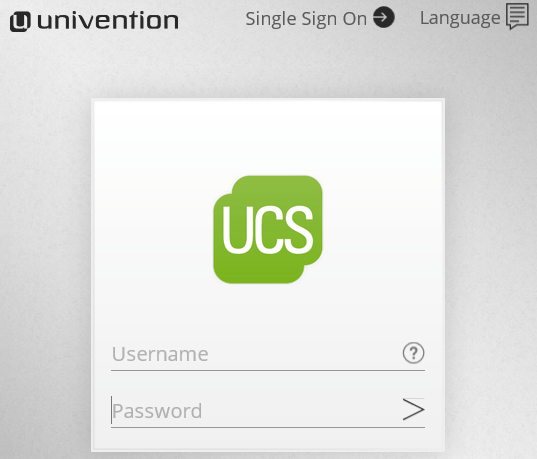
Configuration of the UCS Portal
User-Friendly Thanks to Visual Composer
The Visual Composer can be opened directly on the portal as long as a user with the corresponding rights is logged in. The login is performed via the padlock symbol in the top right-hand corner. This also allows verification of the login status. The Visual Composer mode is opened via the editing button in the bottom right-hand corner.
Configuration Options
Technical
In Visual Composer mode, you have the option of adding links to services (see 1 in the screenshot below), secondly, moving them using the drag and drop function (2), and thirdly removing them again in the Edit mode (3). The Edit button can also be used to change the (corporate) logo and the name of the portal.
In addition, fourthly, it is possible to determine which servers the respective portal should be shown on (4). As such, you are in a position to provide different portals for different purposes on different servers. We could imagine a customer portal accessible via the Internet and different employee portals for internal use, each with connections to corresponding services.
In turn, the different services can be assigned to two different categories: Applications and Administration. Additionally, it is also possible to specify which user groups should be shown which services individually. This is practical, for example, when you want to differentiate between administrative and non-administrative services and, for example, only want users with administrator rights to be shown special system services on the portal.
Visual
Finally, it is possible to customize the entire design of the portal (5). In addition to definition of a standardized font color, you can also upload a background image. More demanding configurations can be created here through the definition of CSS “background” styles.
Portal Settings in the Univention Management Console (UMC)
As described above, the Visual Composer includes a certain percentage of the available portal settings, so to speak. Further settings can be made in the UMC module “Portal Settings”. The portal settings can be found in the Domain category in the UMC.
The settings for the portal and its elements can also be defined here according to the functions of the Visual Composer. For example, the service icons to be used, their display names, and their descriptions based on the language used in the browser being opened. Last, but not least, you can configure the corresponding links here for the services and the user group to be offered the service.
At this point, I would recommend you take a look at the article Customized Univention Portal Page in Just a Few Steps by our partner Linet. Bianca Müller compiled a very comprehensive blog post of the configuration of the portal in UCS 4.2. Among other things, she provides information on web-optimized contents and very detailed instructions on the use of the UMC module Portal Settings.
In combination with the article above, you now have all the information you need to create your own portal. I’m sure you will see that the use of the portal and its configuration are simple and intuitive.
Further Development of the Portal Page
Of course, as is the case with all of our developments, we want to continue to improve the portal. In this respect, we are keen to integrate the wishes and requirements of our users in the further development, which is why we also rely on your support.
Please leave your feedback in a comment on this page. We would love it if we were able to improve the portal even more, especially with the help of our users.
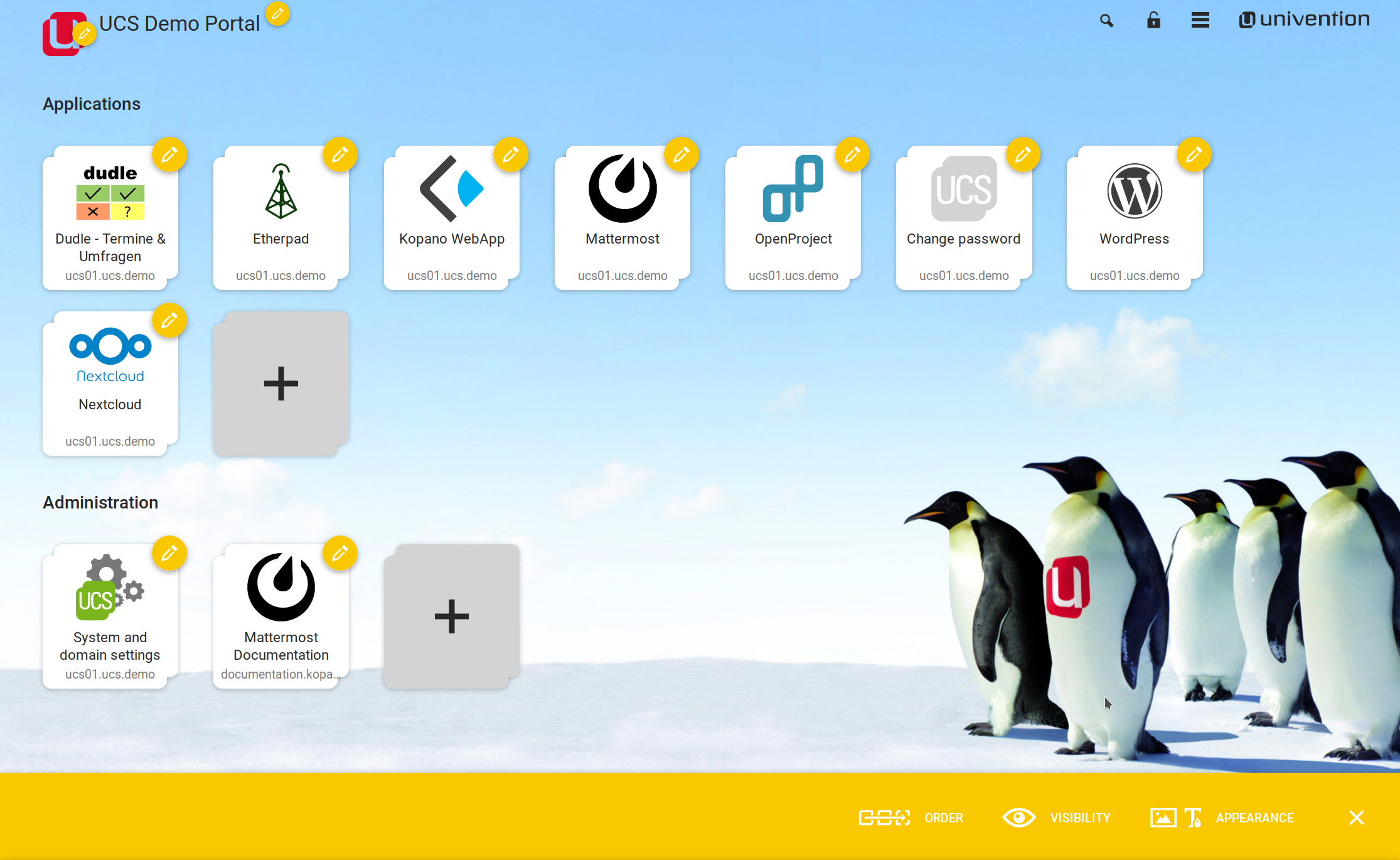
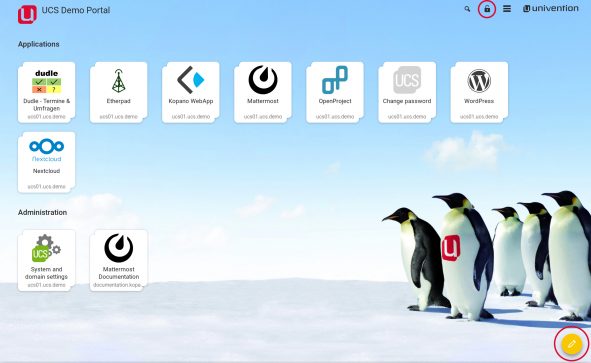
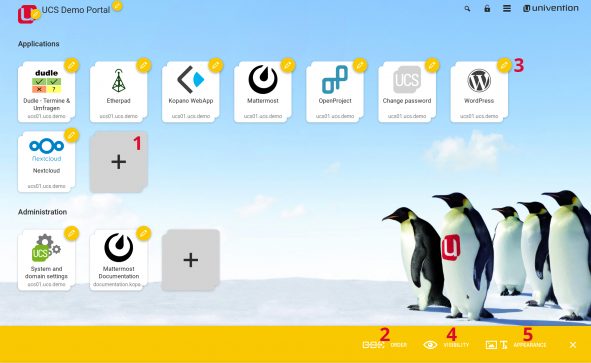
Comments
Axel Seebahn
Nicely written and easy to grasp for beginners. Thank you Mr Kenkel ????
Johannes Kenkel
Thanks Mr Seebahn, we constantly strive to do our best! Cheers
Keith
Very nice article. One feature that would be nice to add (and in my opinion, essential for medium to large businesses) , would be the ability to add categories. In addition to ‘Applications’ and ‘Administration’ , I see a potential to have various intranet resources tagged under an alternate category. This would be not only great for creating an intuitive user flow, but also added value or reason for users to actually use the UCS portal.
Irina Feller
Hello Keith,
Thank you for your input. An enhancement request for this kind of functionality exists already in our bug tracking system “Bugzilla”. It is publicly available. Feel free to register and pursue the development of this or other specific features.
Best regards,
Irina Feller